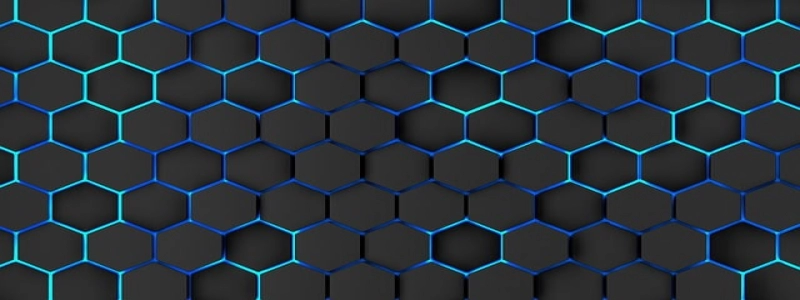How to Fix an Ethernet Port
Invoering:
Having a functional Ethernet port is essential for reliable internet connectivity. Echter, if your Ethernet port is not working properly, it can be frustrating. In dit artikel, we will guide you through the steps to fix an Ethernet port and restore your internet connection.
I. Check the Physical Connection:
1. Make sure the Ethernet cable is securely plugged into both the computer’s Ethernet port and the modem or router.
2. Inspect the Ethernet cable for any signs of damage, such as cracks or frayed wires. If damaged, replace the cable with a new one.
II. Restart Your Devices:
1. Power off your computer, modem, and router.
2. Wait for about 30 seconds before turning them back on.
3. Allow the devices to fully reboot and establish a connection.
III. Troubleshoot Network Settings:
1. On your computer, go to the Network settings.
2. Disable and re-enable the Ethernet connection.
3. If that doesn’t work, click on \”Troubleshoot problems\” and follow the prompts to diagnose and repair any network issues.
IV. Update Network Drivers:
1. Open the Device Manager on your computer.
2. Expand the \”Network adapters\” category.
3. Right-click on your Ethernet adapter and select \”Update driver.\”
4. Follow the on-screen instructions to download and install the latest driver for your Ethernet adapter.
V. Reset TCP/IP Stack:
1. Open the Command Prompt as an administrator.
2. Type the command \”netsh int ip reset\” and hit Enter.
3. Wait for the process to complete, and then restart your computer.
VI. Check for Hardware Issues:
1. If the above steps didn’t resolve the issue, try connecting another device to the Ethernet port to determine if it’s a hardware problem.
2. If the other device works, the problem may lie with your computer’s Ethernet port. Contact a professional technician for further assistance.
VII. Use a USB Ethernet Adapter:
1. If your Ethernet port is irreparable, you can purchase a USB Ethernet adapter.
2. Simply plug the adapter into a USB port on your computer and connect the Ethernet cable to it.
3. Install any necessary drivers for the adapter, and you should have a working Ethernet connection.
Conclusie:
By following these steps, you should be able to troubleshoot and fix most issues with your Ethernet port. Remember to check the physical connection, restart your devices, troubleshoot network settings, update network drivers, and reset the TCP/IP stack. If all else fails, consider testing with another device or using a USB Ethernet adapter.