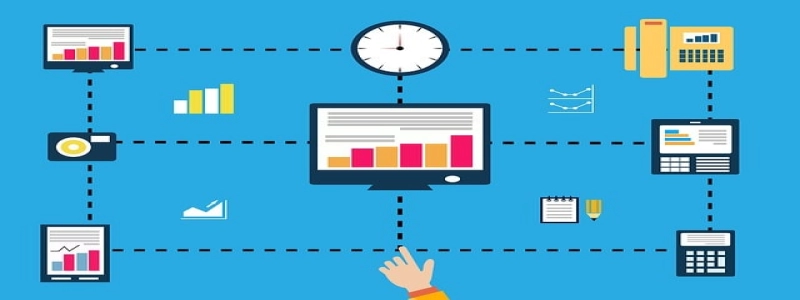## How to Change Ethernet Speed
### 소개
Ethernet speed refers to the data transfer rate of your Ethernet connection. Sometimes, you may need to change the Ethernet speed to optimize your internet connection or to troubleshoot network issues. In this guide, we will explain the steps to change the Ethernet speed on your device.
### Steps to Change Ethernet Speed
#### Step 1: Open Network Connections
1. Click on the \”Start\” button.
2. Type \”Control Panel\” in the search bar and click on it from the search results.
3. In the Control Panel, click on \”Network and Internet\” and then click on \”Network and Sharing Center\”.
4. In the Network and Sharing Center, click on \”Change adapter settings\” on the left side of the window.
#### Step 2: Access Ethernet Adapter Properties
1. In the Network Connections window, you will see a list of network adapters.
2. Locate the Ethernet adapter you want to change the speed for.
3. Right-click on the Ethernet adapter and select \”Properties\” from the context menu.
#### Step 3: Change Ethernet Speed
1. In the Ethernet adapter properties window, click on the \”Configure\” button.
2. In the new window, go to the \”Advanced\” tab.
3. Look for \”Speed and Duplex\” or a similar option.
4. Click on the dropdown menu next to \”Value\” and select the desired speed.
– If you are unsure about the appropriate speed, you can choose \”Auto\” or consult with your internet service provider.
5. Click \”OK\” to save the changes.
#### Step 4: Test the New Ethernet Speed
1. Close all windows and return to the desktop.
2. Restart your computer for the changes to take effect.
3. After the restart, open a web browser and check your internet connection speed.
– You can use online speed test tools to measure your download and upload speeds.
### 결론
Changing the Ethernet speed can help optimize your internet connection and resolve network issues. By following the steps outlined in this guide, you can easily change the Ethernet speed on your device. Remember to consult with your internet service provider or choose the appropriate speed settings based on your specific requirements.