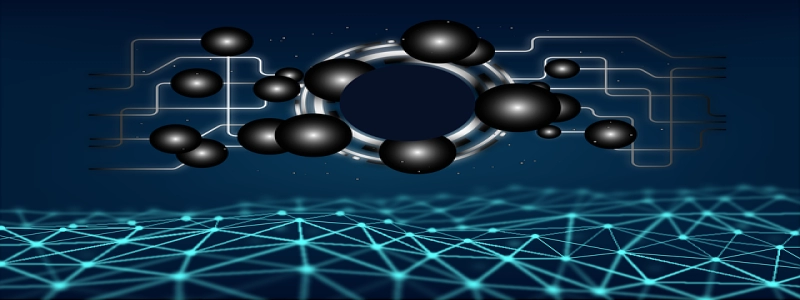Ethernet Cable for Mac
Bevezetés
Ethernet cables are essential for connecting devices to a local area network (LAN) or the internet. They provide a reliable and high-speed connection compared to wireless networks. When it comes to Mac computers, using an Ethernet cable can be a great option for stable and fast internet connectivity. In this article, we will discuss the benefits of using an Ethernet cable with a Mac and how to set it up.
Benefits of using Ethernet cable with a Mac
1. Faster and more reliable connection: While wireless networks are convenient, they are prone to interference and can be slower compared to wired connections. By using an Ethernet cable, you can enjoy a faster and more reliable internet connection on your Mac.
2. Better for gaming and streaming: If you are a gamer or enjoy streaming high-definition content, using an Ethernet cable can significantly enhance your experience. It reduces latency and provides a stable connection that is crucial for online gaming and streaming without interruptions.
3. Consistent connection: With wireless networks, you may experience fluctuations in signal strength or disconnections. Ethernet cables provide a consistent and uninterrupted connection, ensuring that you are always connected to the internet.
Setting up an Ethernet connection on a Mac
1. Check for Ethernet port: Most Mac computers come with built-in Ethernet ports. Look for the Ethernet port on your Mac, which is rectangular and slightly larger than a phone jack. If you cannot find it, you may need to use an Ethernet adapter or docking station.
2. Connect the Ethernet cable: Insert one end of the Ethernet cable into the Ethernet port on your Mac. Make sure it clicks into place to ensure a secure connection.
3. Connect the other end: Connect the other end of the Ethernet cable to your modem, router, or wall jack. Again, ensure a secure connection by pushing it in until it clicks.
4. Network settings: On your Mac, go to the \”System Preferences\” menu by clicking on the Apple logo in the top-left corner of your screen. Select \”Network\” and choose the Ethernet connection from the left sidebar. Click on the \”Advanced\” button and navigate to the \”Ethernet\” tab. Here, you can configure various settings such as DHCP, IP address, subnet mask, and more.
5. Test the connection: Once the settings are configured, click on the \”Apply\” button and close the \”Network\” window. Open a web browser and try accessing a website to ensure that the Ethernet connection is working correctly.
Következtetés
Using an Ethernet cable with a Mac can provide a faster, more reliable, and consistent internet connection compared to wireless networks. Whether you are a gamer, streamer, or simply need a stable connection for work or browsing, setting up an Ethernet connection on your Mac is a simple and effective solution. Follow the steps mentioned above to enjoy the benefits of an Ethernet cable on your Mac.