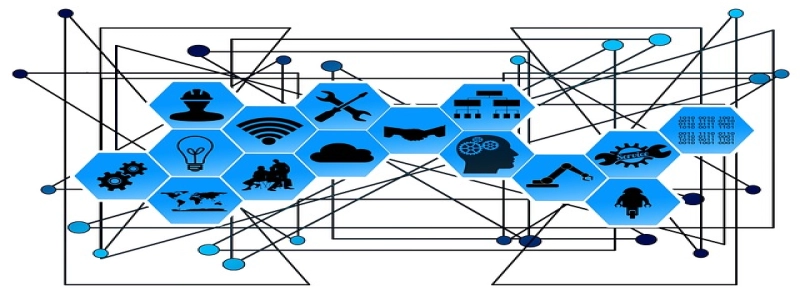USB to Ethernet Adapter Not Working in Windows 11
Introduction:
The USB to Ethernet adapter is a useful accessory that allows users to connect their devices to the Internet using an Ethernet connection. Cependant, some users have reported issues with the adapter not working properly in Windows 11. Dans cet article, we will address common problems and provide solutions to help troubleshoot the issue.
je. Compatibility Check:
Before proceeding with troubleshooting, it is essential to ensure that the USB to Ethernet adapter is compatible with Windows 11. Visit the manufacturer’s website or refer to the product documentation to confirm compatibility.
II. Driver Update:
Outdated or incompatible drivers can often cause connectivity problems. To resolve this, follow these steps:
1. Press Win + X on your keyboard and select Device Manager from the options.
2. Expand the Network Adapters category.
3. Right-click on the USB to Ethernet adapter and select Update driver.
4. Choose the option to Search automatically for updated driver software.
5. Follow the on-screen instructions to complete the driver update process.
III. Disable Power Saving Feature:
Windows 11 has a power saving feature that can interrupt the functionality of USB devices. To disable this feature specifically for the USB to Ethernet adapter, take the following steps:
1. Press Win + X and select Device Manager.
2. Expand the Universal Serial Bus controllers section.
3. Right-click on the USB Root Hub containing the adapter and select Properties.
4. Go to the Power Management tab and uncheck the box that says \”Allow the computer to turn off this device to save power.\”
5. Click Apply and then OK.
IV. Reset Network Settings:
Parfois, issues with network settings can disrupt the proper functioning of the adapter. Resetting the network settings can help resolve these problems. Here’s how to do it:
1. Press Win + I to open the Settings app.
2. Go to Network & Internet.
3. Scroll down and click on Network reset.
4. Click on Reset now and follow the instructions to reset your network settings.
5. Restart your computer and check if the adapter is now working.
V. Test with Different USB Port:
A faulty USB port can also cause the adapter to not work correctly. Try plugging the adapter into a different USB port to see if the issue persists. If it works in other ports, the initial port may be defective, and you should consider repairing or replacing it.
VI. Contact Support:
If you have followed all the above steps and the USB to Ethernet adapter still isn’t working, it may be a hardware defect. In such cases, it is advisable to contact the manufacturer’s support for further assistance. They may provide you with specific troubleshooting steps or offer a replacement if necessary.
Conclusion:
The USB to Ethernet adapter not working in Windows 11 can be a frustrating issue, but with the steps provided in this article, you can troubleshoot and resolve the problem. Remember to check the compatibility, update drivers, disable power saving, reset network settings, and test with different USB ports before seeking support from the manufacturer.