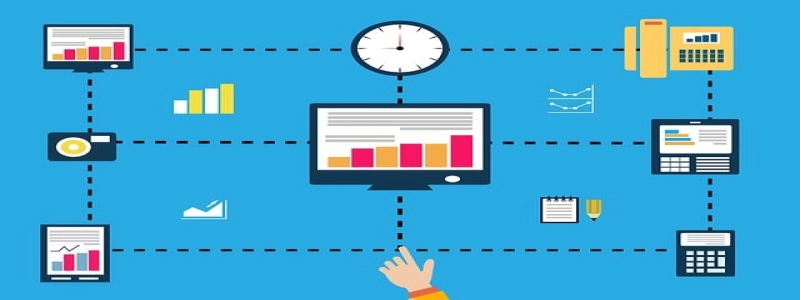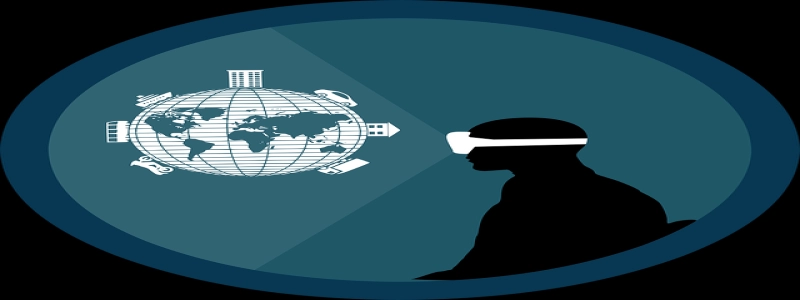Connect Ethernet on Windows 11
Sissejuhatus:
Ethernet connection is widely used for high-speed and stable internet access. If you are using a device running on Windows 11, this article will guide you on how to connect to an Ethernet network.
I. Checking Hardware Compatibility:
Before attempting to connect to an Ethernet network, ensure that your device has an Ethernet port. Most desktop computers have built-in Ethernet ports. For laptops or tablets, you might require an Ethernet adapter if there is no built-in port.
II. Etherneti kaabli ühendamine:
1. Locate the Ethernet port on your device – it is usually located on the back of desktop computers or on the side of laptops.
2. Plug one end of the Ethernet cable into the Ethernet port of your device.
3. Plug the other end of the Ethernet cable into the Ethernet port of your router or modem.
III. Configuring Ethernet Settings on Windows 11:
1. On your Windows 11 device, click on the \”Start\” button located at the bottom left corner of the screen.
2. Select the \”Settings\” ikooni, which resembles a gear.
3. In the Settings window, click on \”Võrk & internet.\”
4. From the left menu, select \”Ethernet.\”
5. If Ethernet is not enabled, toggle the switch to the On position.
6. Windows 11 will automatically detect the Ethernet connection and assign the necessary settings.
IV. Troubleshooting Ethernet Connectivity Issues:
1. If the Ethernet connection is not working, check if the Ethernet cable is properly plugged in at both ends.
2. Try using a different Ethernet cable and see if the issue persists.
3. Restart your router or modem to ensure it is functioning correctly.
4. Update your network drivers by following these steps:
a. Right-click on the \”Start\” button and select \”Device Manager.\”
b. Expand the \”Network adapters\” kategooria.
c. Right-click on your Ethernet adapter and select \”Update driver.\”
d. Choose the option to search automatically for updated driver software.
e. Follow the on-screen instructions to complete the update process.
5. If none of the above steps resolve the issue, contact your internet service provider (ISP) for further assistance.
Järeldus:
Connecting to an Ethernet network on Windows 11 is a straightforward process that ensures a reliable and high-speed internet connection. Järgides selles artiklis kirjeldatud samme, you can easily connect and configure Ethernet settings on your Windows 11 device. In case of any issues, troubleshooting steps are provided to help you resolve connectivity problems. Enjoy a fast and stable internet experience with Ethernet on Windows 11!