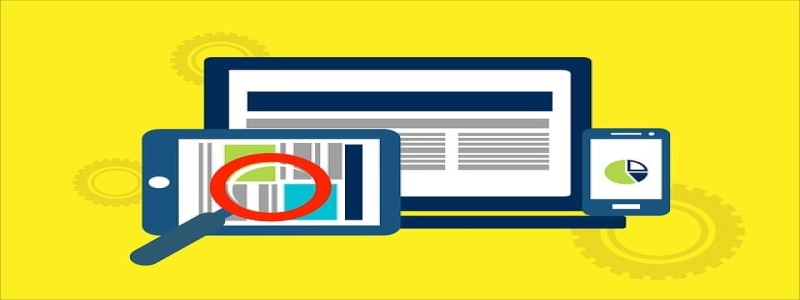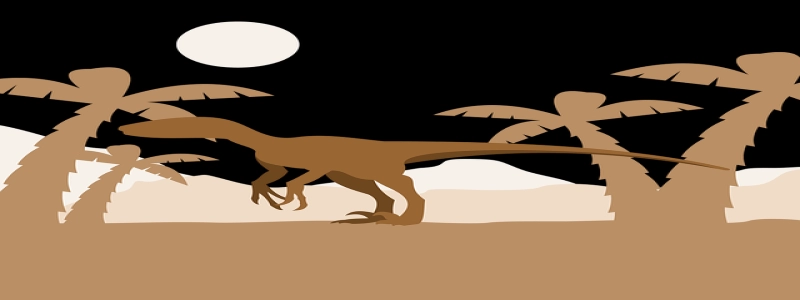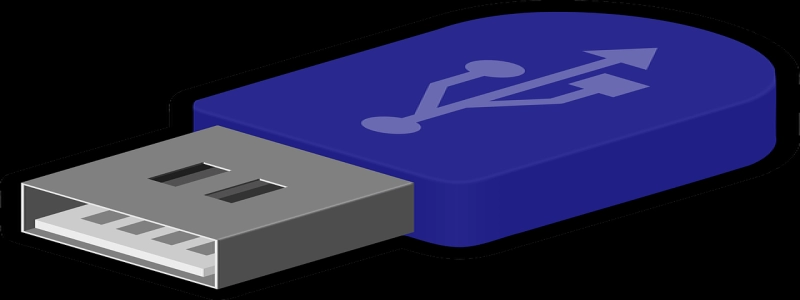Windows Share Internet over Ethernet
I. Introducción
En este articulo, we will discuss how to share internet over Ethernet on a Windows PC. Sharing internet connection over Ethernet can be useful in a variety of scenarios, such as when you have a limited number of Wi-Fi connections available or when you want to provide internet access to devices without Wi-Fi capabilities.
II. Requirements
Before we proceed with the tutorial, make sure you have the following requirements:
1. A Windows PC with a working internet connection.
2. An Ethernet cable to connect your PC to the other device(s) you want to share the internet with.
III. Steps to Share Internet over Ethernet
1. Connect the Ethernet cable
– Plug one end of the Ethernet cable into the Ethernet port of your Windows PC.
– Plug the other end of the Ethernet cable into the Ethernet port of the device(s) you want to share the internet with.
2. Configure the network adapter settings
– Go to the Control Panel on your Windows PC.
– Click on \”Network and Internet\” and then \”Network and Sharing Center\”.
– In the left pane, click on \”Change adapter settings\”.
– Locate the network adapter that is currently connected to the internet.
– Right-click on the adapter and select \”Properties\”.
– In the Properties window, click on the \”Sharing\” tab.
– Check the box that says \”Allow other network users to connect through this computer’s Internet connection\”.
– From the drop-down menu, select the network adapter that you just connected with the Ethernet cable.
– Click \”OK\” to save the changes.
3. Assign IP addresses
– On the device(s) you connected via Ethernet, go to the network settings.
– Set the IP address to obtain it automatically (DHCP) unless you have specific requirements or instructions from the device manufacturer.
IV. Troubleshooting
Here are some common issues and their possible solutions when sharing internet over Ethernet:
1. Ethernet connection not recognized: Make sure the Ethernet cable is properly connected on both ends and that your PC’s Ethernet port is functioning correctly.
2. No internet access on connected devices: Check if the sharing settings are enabled and ensure that the correct network adapter is selected.
3. IP address conflicts: In case of IP address conflicts, manually assign unique IP addresses to each device connected via Ethernet.
V. Conclusión
Sharing internet over Ethernet on a Windows PC can be done easily by following the steps mentioned above. It allows you to share your internet connection with devices that do not support Wi-Fi or when you want to conserve the limited number of available Wi-Fi connections. By correctly configuring the network adapter settings and assigning appropriate IP addresses, you can successfully share your internet access with other devices via Ethernet.