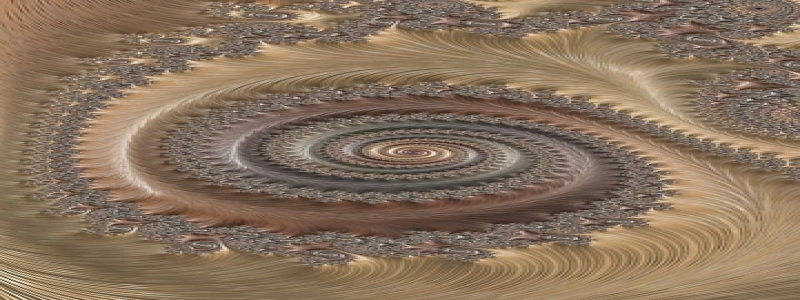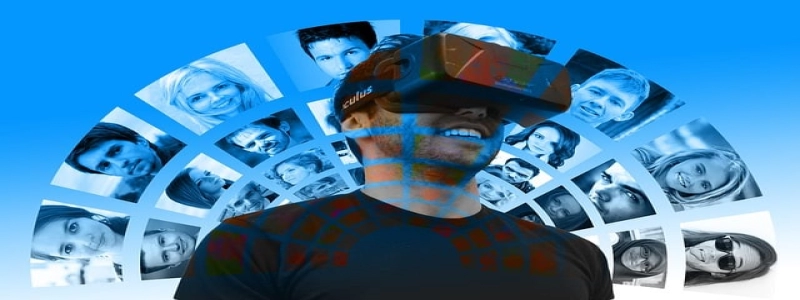iPad Ethernet Connection
Introduktion:
I denne artikel, we will discuss the possibility of connecting an iPad to Ethernet for a faster and more reliable internet connection. We will provide a step-by-step guide on how to set up the Ethernet connection on your iPad and explain the benefits of using this type of connection.
jeg. Benefits of Ethernet Connection on iPad:
A. Faster Internet Speed:
– Ethernet connection offers higher speed compared to Wi-Fi, resulting in faster internet browsing, downloading, and streaming experiences on your iPad.
– This is particularly beneficial for activities that require a stable and speedy connection, such as online gaming or video conferencing.
B. Enhanced Reliability:
– Wi-Fi connections can be unpredictable and prone to interference from other devices or neighboring networks.
– Ethernet connection eliminates this issue by providing a more stable and reliable internet connection without the risk of sudden drops or interruptions.
C. Improved Security:
– Using Ethernet connection reduces the risk of unauthorized access to your network as it is a wired connection that requires physical access to the Ethernet cable.
– This is especially important if you frequently handle sensitive or confidential data on your iPad.
II. How to Set Up Ethernet Connection on iPad:
A. Hardware Requirements:
– Lightning to USB 3 Camera Adapter or USB-C to Ethernet Adapter (depending on your iPad model).
– Ethernet cable.
B. Connect the Hardware:
1. Plug one end of the Ethernet cable into the Ethernet port on the USB-C to Ethernet Adapter or Lightning to USB 3 Camera Adapter.
2. Connect the other end of the Ethernet cable to a compatible Ethernet port from your router or modem.
C. Configure Network Settings on iPad:
1. Connect the Lightning to USB 3 Camera Adapter or USB-C to Ethernet Adapter to your iPad’s Lightning or USB-C port.
2. A notification will appear on the iPad, indicating that an Ethernet connection is available.
3. Tap on the notification and follow the on-screen instructions to configure the network settings.
4. Choose the Ethernet option in the network settings and make any additional configurations if necessary, such as static IP address or DNS settings.
III. Troubleshooting Tips:
A. Ensure Proper Hardware Connection:
– Check that the Ethernet cable is securely connected to both the adapter and the router/modem.
– Verify that the Lightning to USB 3 Camera Adapter or USB-C to Ethernet Adapter is properly connected to the iPad’s port.
B. Reset Network Settings:
– If you encounter any connectivity issues, you can try resetting the network settings on your iPad.
– Go to Settings > General > Reset > Reset Network Settings. Note that this will remove all saved Wi-Fi passwords and other network settings.
C. Change Ethernet Cable or Adapter:
– If you are experiencing persistent connection problems, try using a different Ethernet cable or adapter to rule out any hardware issues.
Konklusion:
By following the steps mentioned above, you can easily set up an Ethernet connection on your iPad, providing you with a faster, more reliable, and secure internet experience. Whether you need a stable connection for work, gaming, or entertainment purposes, Ethernet connectivity can greatly enhance your iPad’s performance. Så, why settle for Wi-Fi when you can have the advantages of a wired connection on your iPad?