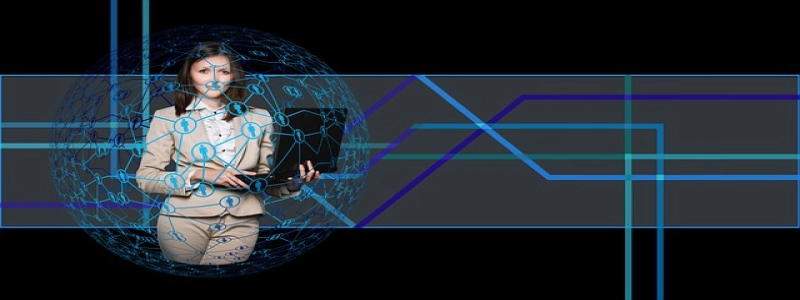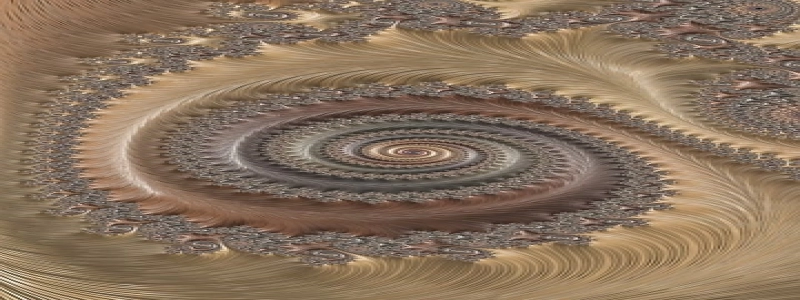Ethernet not working on Ubuntu
1. Giới thiệu
2. Troubleshooting steps
2.1. Check cable connection
2.2. Check network configuration
2.3. Update drivers
2.4. Restart network services
2.5. Disable IPv6
3. Phần kết luận
1. Giới thiệu
Ubuntu is a popular operating system, known for its stability and user-friendly interface. Tuy nhiên, sometimes users may encounter issues with their Ethernet connection not working. This article will provide a step-by-step guide on troubleshooting Ethernet connectivity issues in Ubuntu.
2. Troubleshooting steps
2.1. Check cable connection
The first step is to ensure that the Ethernet cable is securely connected to both your computer and the router or modem. Often, a loose or faulty connection can cause the issue. If the cable is securely connected and the problem persists, move on to the next step.
2.2. Check network configuration
Check if the network settings on your Ubuntu system are properly configured. Open the \”Network Settings\” menu and verify that the Ethernet connection is enabled. Thỉnh thoảng, the connection may be disabled by mistake, which can lead to the Ethernet not working. Enable the connection if necessary.
2.3. Update drivers
Outdated or improperly installed Ethernet drivers can cause connection issues. To update drivers on Ubuntu, open the \”Additional Drivers\” application. It will scan your system and suggest any available updates for your hardware. Install the recommended drivers and restart your computer for changes to take effect.
2.4. Restart network services
Thỉnh thoảng, restarting network services can resolve connectivity problems. Open the terminal and enter the following commands one by one:
“`
sudo service network-manager restart
sudo service networking restart
“`
These commands will restart the network manager and networking services. After restarting, check if the Ethernet connection is working.
2.5. Disable IPv6
Some users have reported that disabling IPv6 has resolved their Ethernet connectivity issues. To disable IPv6 in Ubuntu, open the terminal and enter the following command:
“`
sudo nano /etc/sysctl.conf
“`
This command will open the system control file in the nano text editor. Add the following lines at the end of the file:
“`
net.ipv6.conf.all.disable_ipv6 = 1
net.ipv6.conf.default.disable_ipv6 = 1
net.ipv6.conf.lo.disable_ipv6 = 1
“`
Save the file and exit the text editor. Then, enter the following command to apply the changes:
“`
sudo sysctl -p
“`
After disabling IPv6, check if your Ethernet connection is working.
3. Phần kết luận
Ethernet connectivity issues can be frustrating, but by following the troubleshooting steps mentioned above, you can often resolve them and get your internet connection back up and running on Ubuntu. Remember to always check the cable connection, network configuration, update drivers, restart network services, and consider disabling IPv6 if necessary. If the problem persists after trying these steps, it may be helpful to seek further assistance from the Ubuntu community or professional support.