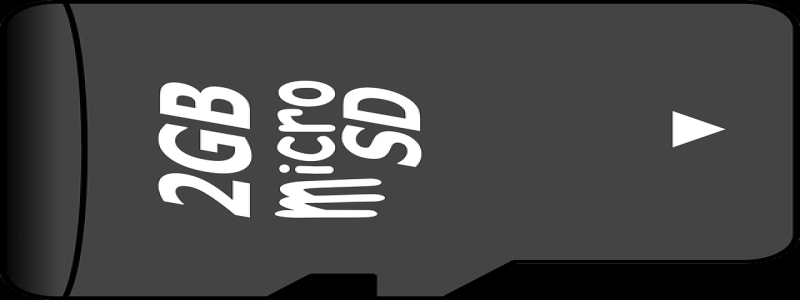Why Does My Ethernet Say No Internet?
การแนะนำ:
Ethernet is a widely used technology for connecting devices to the internet. อย่างไรก็ตาม, there are times when you might encounter the frustrating message \”No Internet\” despite being connected to an Ethernet cable. In this article, we will explore some common reasons why this issue occurs and provide possible solutions to resolve it.
ฉัน. Incorrect Network Configuration
A. Check IP settings: Ensure that your computer’s IP address, subnet mask, default gateway, and DNS server settings are all correctly configured. Incorrect settings can prevent your computer from accessing the internet through the Ethernet connection.
B. Verify DHCP settings: Dynamic Host Configuration Protocol (DHCP) assigns IP addresses automatically to devices on a network. Make sure DHCP is enabled and functioning properly to acquire a valid IP address from your network’s DHCP server.
ครั้งที่สอง. Faulty Ethernet Cable or Port
A. Check cable connectivity: Inspect the Ethernet cable for any signs of damage, such as cuts or fraying. Replace the cable if necessary, as a faulty cable can result in a weak or disrupted connection.
B. Try a different port: If you have multiple Ethernet ports on your device, attempt to connect the cable to a different port. Sometimes, a specific port might be faulty, causing the \”No Internet\” issue.
สาม. Router or Modem Problems
A. Restart router and modem: Power off and unplug both your router and modem. Wait for a few minutes before plugging them back in and powering them on. This can help resolve temporary connectivity issues.
B. Check internet connection status: Access your router’s administration panel and verify that the internet connection is active. If not, contact your Internet Service Provider (ISP) to ensure there are no service outages in your area.
C. Update firmware: Outdated firmware on your router or modem can cause connectivity problems. Visit the manufacturer’s website to download and install the latest firmware update for your device.
IV. Firewall or Antivirus Settings
A. Disable firewall temporarily: Temporarily disable your computer’s firewall and check if you can access the internet. If the issue is resolved, adjust your firewall settings to allow the necessary internet traffic.
B. Review antivirus settings: Some antivirus programs have built-in features that can block internet access. Check the settings of your antivirus software and ensure it is not hindering your Ethernet connection.
บทสรุป:
When your Ethernet connection says \”No Internet,\” it can be frustrating, but there are several potential causes and solutions. By checking your network configuration, ensuring a properly functioning cable and port, troubleshooting your router or modem, and reviewing your firewall and antivirus settings, you can diagnose and solve the issue. Remember, if all else fails, contacting your ISP or a professional technician may be necessary for further assistance.