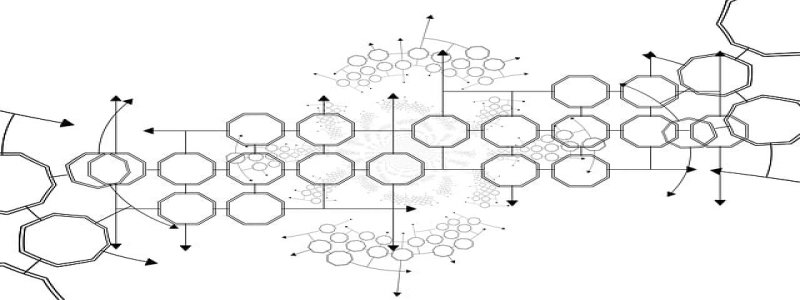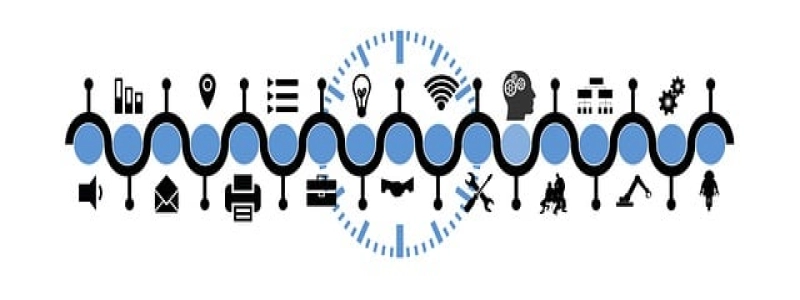Ethernet Connection for iPad
Introduction:
In this article, we will explore the concept of connecting your iPad to an Ethernet network. While iPads primarily rely on wireless connections like Wi-Fi for internet access, there may be situations where an Ethernet connection is preferred or required. We will discuss the benefits of using an Ethernet connection, the equipment needed, and the step-by-step process to set it up.
I. The Benefits of Ethernet Connection for iPad:
1. Stable and faster connection: Ethernet offers a more stable and reliable internet connection compared to wireless options, making it ideal for activities such as video streaming, online gaming, or large file downloads.
2. Enhanced security: Ethernet connections are less vulnerable to hacking or unauthorized access, providing a more secure networking option.
3. Reduced interference: Unlike Wi-Fi signals, Ethernet connections are not affected by interference from other devices or neighboring networks, ensuring a consistently smooth online experience.
II. Equipment Needed:
1. Ethernet adapter: Since iPads do not have an Ethernet port built-in, you will need an Ethernet adapter specifically designed for your iPad model. These adapters can be purchased online or at electronics stores.
2. Ethernet cable: A standard Ethernet cable, also known as a CAT5 or CAT6 cable, is required to connect the Ethernet adapter to the modem or router.
III. Step-by-Step Process to Set Up Ethernet Connection:
1. Connect the Ethernet adapter to your iPad: Plug the lightning connector of the adapter into the charging port of your iPad.
2. Connect the Ethernet cable: Insert one end of the Ethernet cable into the Ethernet adapter and the other end into the Ethernet port of your modem or router.
3. Connect to the network: On your iPad, go to Settings > Wi-Fi and disable Wi-Fi. Your iPad will now automatically switch to the Ethernet connection. If prompted, enter any necessary connection information provided by your network administrator or ISP.
4. Test the connection: Open a web browser or any internet-dependent application on your iPad to confirm that you are successfully connected to the internet through Ethernet.
IV. Troubleshooting Tips:
1. Ensure all connections are secure: Make sure the Ethernet adapter is properly plugged into your iPad, and the Ethernet cable is securely connected to both the adapter and the modem/router.
2. Restart your iPad and network equipment: Sometimes, a simple restart can resolve connectivity issues. Reboot your iPad and modem/router by powering them off and on again.
3. Check the Ethernet cable: If the connection is still not working, try using a different Ethernet cable to rule out any potential cable faults.
Conclusion:
Connecting your iPad to an Ethernet network can be a valuable option in certain situations where a stable and secure internet connection is required. By following the step-by-step instructions outlined in this article and troubleshooting any potential issues, you can enjoy a reliable online experience on your iPad through Ethernet connectivity.