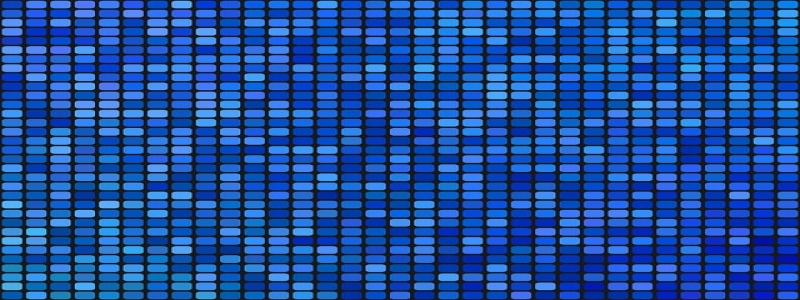Ethernet SSH Configuration
Introducere:
Ethernet Secure Shell (SSH) is a network protocol that enables secure remote access to network devices. It provides a secure channel for communication between the client and the server, ensuring confidentiality, integrity, and authenticity of the data transmission. In this article, we will explore the steps to configure Ethernet SSH on a network device.
eu. Enabling SSH on the Network Device:
To begin with, SSH needs to be enabled on the network device. Follow these steps to enable SSH:
1. Connect to the network device using a console cable and a terminal emulator such as PuTTY.
2. Enter the privileged EXEC mode by typing the appropriate command (e.g., \”enable\” or \”privileged\”).
3. Access the global configuration mode by typing \”configure terminal\” or \”config t\”.
4. Enter the SSH configuration mode by typing \”line vty 0 15\” or \”line vty 0 4\”.
5. Generate an RSA key pair by typing \”crypto key generate rsa\”.
6. Specify the desired modulus size for the RSA key (e.g., 2048 bits).
7. Save the RSA key generated by typing \”exit\” or pressing \”Ctrl+Z\”.
8. Set the SSH version to be used by typing \”ip ssh version 2\”.
9. Enable SSH on the VTY lines by typing \”transport input ssh\”.
10. Save the configuration changes by typing \”write memory\” or \”copy running-config startup-config\”.
II. Configuring SSH Access:
After enabling SSH on the network device, we need to configure SSH access for remote users. Follow these steps to configure SSH access:
1. Access the global configuration mode as explained in Step 3 above.
2. Define a username and password for SSH access by typing \”username secret \”. Replace with the desired username, and with the corresponding password.
3. Assign privilege level to the user by typing \”privilege \”.
4. Ensure the configured user has SSH access by typing \”line vty 0 15\” or \”line vty 0 4\”.
5. Allow the user to login using SSH by typing \”login local\”.
6. Save the configuration changes by typing \”write memory\” or \”copy running-config startup-config\”.
III. Testing SSH Connectivity:
After completing the SSH configuration, it is essential to test the SSH connectivity to ensure its successful implementation. Follow these steps to test SSH connectivity:
1. Open a new terminal window or PuTTY session.
2. Enter the IP address or hostname of the network device in the SSH connection settings.
3. Choose the SSH protocol and the appropriate port (usually port 22).
4. Click on \”Connect\” or press Enter to establish the SSH connection.
5. Enter the username and password configured in Step 2 of Section II.
6. If the authentication is successful, you will be granted remote access to the network device.
Concluzie:
Configuring Ethernet SSH on a network device allows for secure remote access, ensuring the confidentiality, integrity, and authenticity of data transmission. By following the steps outlined above, you can enable SSH on a network device, configure SSH access for remote users, and test SSH connectivity to ensure successful implementation.