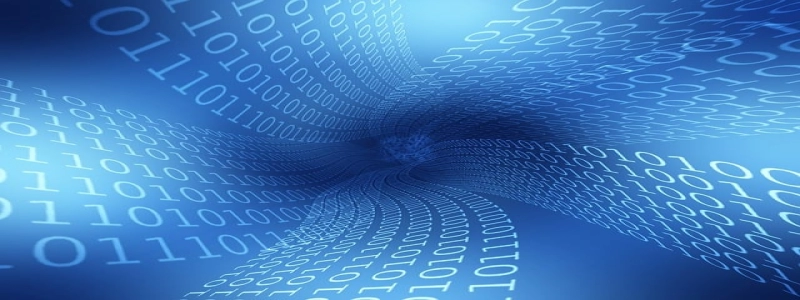HP Printer Ethernet Connection
Introdução:
In today’s world, printers have become an indispensable tool in both office and home environments. With the advancement in technology, printers are now equipped with various connectivity options to make printing even more convenient. One such option is the Ethernet connection. Neste artigo, we will explore the HP Printer Ethernet connection, its benefits, and how to set it up.
EU. What is HP Printer Ethernet Connection?
A. Definition: HP Printer Ethernet connection refers to the method of connecting a printer to a computer or a network using an Ethernet cable.
B. Benefits:
1. Reliability: Ethernet connection provides a stable and reliable connection, ensuring uninterrupted printing.
2. Speed: With Ethernet, data transfer between the computer and printer is faster, resulting in quicker prints.
3. Multiple device connections: Ethernet allows you to connect multiple devices to a single printer, making it convenient for office or networked environments.
4. Wired connection: Unlike wireless connections, Ethernet connection eliminates the need for a wireless network or Wi-Fi connectivity, reducing the chances of connectivity issues or interferences.
5. Security: Ethernet provides a secure connection, reducing the risk of unauthorized access to sensitive documents.
II. How to set up HP Printer Ethernet Connection?
A. Verify compatibility: Ensure that your HP printer model supports an Ethernet connection. Refer to the printer’s manual or the manufacturer’s website for compatibility details.
B. Gather the necessary equipment:
1. Ethernet cable: Purchase a standard Ethernet cable of the appropriate length to connect your HP printer to the computer or network router.
2. Network router: If you are connecting the printer to a network, ensure that you have a working network router.
C. Connect the printer:
1. Power off both the computer and the printer.
2. Locate the Ethernet port on the printer and plug one end of the Ethernet cable into it.
3. Connect the other end of the Ethernet cable to the computer or network router’s Ethernet port, depending on your desired connection.
4. Power on the printer and computer.
D. Configure printer settings:
1. On your computer, open the Control Panel and navigate to the Printers and Devices section.
2. Locate your HP printer and right-click on it.
3. Select \”Properties\” or \”Printer Preferences.\”
4. In the printer properties window, navigate to the \”Ports\” tab.
5. Select the Ethernet port that corresponds to your printer’s connection.
E. Test the connection:
1. Open a document or file to print.
2. Select \”Print\” from the application’s menu.
3. Ensure that the printer with the Ethernet connection is selected as the default printer.
4. Click \”Print\” and verify if the document is successfully printed.
Conclusão:
The HP Printer Ethernet connection offers a reliable, fast, and secure way to connect your printer to a computer or a network. By following the simple steps mentioned above, you can easily set up an Ethernet connection for your HP printer. Enjoy hassle-free printing with the convenience of Ethernet connectivity.