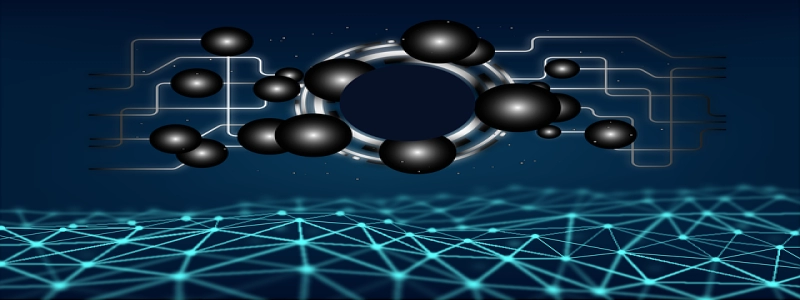Fixing Ethernet Port
Introduction:
The Ethernet port is an essential component of a computer system that allows for a wired internet connection. Cependant, like any other hardware component, it may encounter issues that prevent it from functioning correctly. Dans cet article, we will discuss common problems with Ethernet ports and provide detailed instructions on how to fix them.
je. Identifying the Problem:
Before proceeding with any troubleshooting steps, it is crucial to accurately identify the issue with the Ethernet port. The following are some common indications of a faulty port:
1. No internet connectivity despite a functional router and modem.
2. Unstable internet connection, frequently dropping or disconnecting.
3. Physical damage to the Ethernet port, such as bent or broken pins.
4. Error messages or alerts related to network connectivity.
II. Basic Troubleshooting Steps:
1. Restart the Computer:
Parfois, a simple reboot can resolve temporary software glitches. Start by shutting down the computer completely. Disconnect the power cord from the back of the computer and wait for a few minutes before turning it back on. Once the computer restarts, check if the Ethernet port is functioning correctly.
2. Check Cable Connections:
Ensure that the Ethernet cable is securely connected to both the computer’s Ethernet port and the router/modem. Try unplugging and reinserting the cable to rule out any loose connections. Additionally, try using a different Ethernet cable to eliminate the possibility of a faulty cable causing the issue.
III. Advanced Troubleshooting Steps:
1. Update Network Drivers:
Outdated network drivers can lead to connectivity problems. To update the drivers, follow these steps:
un. Press the Windows key + R simultaneously, then type \”devmgmt.msc\” and hit Enter.
b. In the Device Manager window, expand the \”Network adapters\” catégorie.
c. Right-click on the Ethernet adapter and select \”Update driver.\”
d. Choose the option to search automatically for updated driver software.
e. Follow the on-screen instructions to complete the driver update process.
2. Reset TCP/IP Stack:
Resetting the TCP/IP stack can resolve network connection issues. Here’s how to do it:
un. Press the Windows key + X and select \”Command Prompt (Admin).\”
b. In the command prompt window, type the following commands one by one, pressing Enter after each:
je. netsh winsock reset
ii. netsh int ip reset
c. Restart the computer and check if the Ethernet port is functioning properly.
IV. Seeking Professional Assistance:
If the above steps fail to fix the Ethernet port issue, it is advisable to seek professional help. Contacting a computer technician or the manufacturer’s customer support can provide further assistance and guidance in diagnosing and resolving the problem.
Conclusion:
The Ethernet port plays a vital role in providing a stable and reliable internet connection. By following the troubleshooting steps mentioned in this article, users can fix common issues related to Ethernet ports. Cependant, if the problem persists, professional help should be sought to avoid further damage and ensure seamless network connectivity.